Scan with iPhone: How to Scan QR Codes on iPhone
Sharing and getting customer feedback are now made easy through QR codes. After all, customers can scan with the iPhone or other devices. Through it, clients can take advantage of the opportunity to give you comments using QR codes.
How to Get Feedback by Scanning QR Codes
Testimonials or feedback are imperative in boosting your business growth and ensuring that you're performing better than your competitors.
Why Customer Feedback is Valuable To Your Company
Feedback lets you gauge the quality of the things you sell, whether they are products or services. It gives you an idea of what customers think about your business, allowing you to improve anything that doesn't sit well with them. Getting customer insights also shows what you do best, ensuring you never disappoint your loyal and potential clients.
In addition, collecting the insights of your customers will never be a waste of time, as 89% of them expressed that they wanted brands to ask for their feedback, according to a Microsoft report.
Apart from making them feel special, you foster trust with customers by letting them express what they think about your offerings.
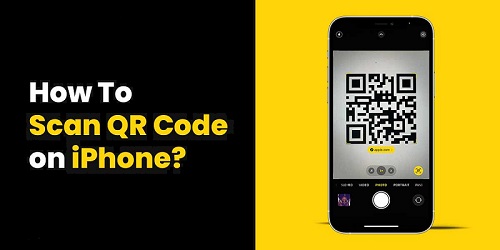
However, customers sometimes need to take more time to give valuable feedback since it usually takes time. Not to mention that some brands still ask for customer insights through forms or interviews instead of automating the process through QR codes, which customers can quickly scan with iPhones or other smart devices.
The Process of Getting Customer Feedback via a QR Code
Getting customer feedback via a QR code is not complicated. You may follow this guide to integrate a feedback form into a QR code:
- Create your online survey on Formbot or any other form builder
- Generate its shareable link
- Create a QR code and customize it
- Download your QR code
- You can put it in your products, display it in your physical stores, or post it on social media and other platforms
Now, it's also crucial to learn how to use QR codes intelligently.
The following platforms allow people to quickly scan QR codes with their iPhones and other devices.
Labels On Your Products (and other physical assets)
Be upfront to get honest feedback from your first-time buyers and returning customers. For example, include your QR code on your product labels and other physical assets displayed in your store, allowing customers to share their reviews. This strategy is good, especially if you want raw feedback based on their recent experience.
Social Media
Meanwhile, you can connect to your customers online by publishing artwork containing your QR code. Make your post creative and rewarding, ensuring it will pique your customers' interest. One way to do it is by offering them an exclusive discount whenever they share their thoughts about your product.
To make it more personalized, you can email your customers and encourage them to share their insights by scanning your QR code. With this more intimate approach, most people will grant you the favor as they feel valued and trusted. How to scan with iPhone
How to Scan QR Codes on iPhone
Step 1: Launch the Camera app via the Home Screen, Control Center, or Lock Screen
Step 2: Select the rear-facing camera
Step 3: Focus your camera on the QR code
Step 4: Wait for the notification
Step 5: Tap the notification and open the link associated with the QR code
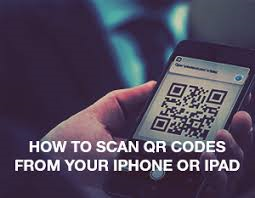
Meanwhile, the following steps can scan a QR code using your iPhone's code scanner:
Step 1: Open the Code Scanner from Control Center
Step 2: Proceed to Settings > Control Center, then tap the Insert button beside the Code Scanner.
Step 3: Open Control Center, click on the Code Scanner, then position the camera in a way the code appears on the screen.
Step 4: Your device recognizes the QR code
Step 5: Your phone brings you to the website
Guide: How to Scan a QR code with Your Phone That is not an iPhone
Not an iPhone user? No worries because almost all smartphones have a native QR scanner. You must open your camera app and wait for the notification directing you to a website landing page.
You can install the Google QR scanner if your device doesn't have a built-in scanner. Here's a step-by-step guide:
Step 1: Look for Google Photos from the App Store and install it
Step 2: Grant Google Photos access to your gallery
Step 3: Open an image containing a QR Code from Google Photos
Step 4: Tap on the Google Lens icons in the native camera
Step 5: Click on the dots that appear on the screen with the QR code
Step 6: View the notification banner
Step 7: Tap on the link to view the triggered action.
Want to build an iPhone-friendly QR code that works well with other devices?
Formbot is a FREE online form generator that allows you to create a contactless form for your customer feedback. Generate your FREE QR code today at this link. Scan with iPhone now!