How To Scan QR Code
People created QR codes initially to improve the functions of barcodes and help with product inventory management. Since barcodes are only two-dimensional, you can only read them in a horizontal direction, and they only contain limited information. QR codes came to life to help barcodes keep up with business process demands.
Common Problems When Scanning QR Codes
QR codes are readable whether they appear horizontal or vertical. As a result, they are easy to scan on any device. In addition, they can carry a tremendous amount of information compared to barcodes and are more accessible to the public. You can also edit them and create them in large batches.
Because of the various benefits they provide, they have gained popularity over time. They can link a variety of data and reach desktop and mobile users. Businesses use them for marketing campaigns, sharing information, showing restaurant menus, and as another innovative way to pay for products or services.
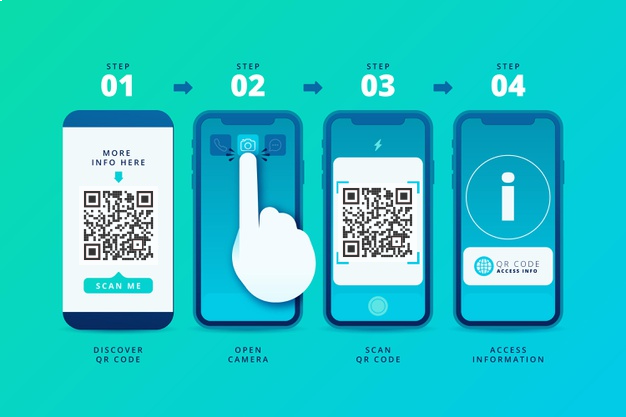
Organizations worldwide are happy to adopt them as they generate more sales and improve business processes.
How to Scan A QR Code?
To find out what's in a QR code, you must scan it using your smartphone or tablet. If this is your first time doing this, you'll likely search the keywords "how to scan QR code in camera" on Google. From this, you will get these answers:
Open your camera app and point it to the square code. Ensure that the code is in the box on your screen. When a pop-up notification shows, click on it. You may also scan a photo of the QR code from your gallery. You may do it using the Google App search widget.
Understanding QR Code Error Correction
QR Codes are formulated in a way that can avert errors. With its error correction capabilities, QR codes can experience up to 30% structural damage and remain functional.
The pixelated components have copies, so even if some are defaced, others can replace them and continue to deliver the data to the scanner. QR codes are weather-resistant, making them ideal for outdoor posters or product packaging that goes to different places.
The pixelated components have copies, so even if some are defaced, others can replace them and continue to deliver the data to the scanner. QR codes are weather-resistant, making them ideal for outdoor posters or product packaging that goes to different places.
- Data and error correction keys: These patterns contain the data associated with the QR Code.
- Format information: These segments include error tolerance levels and the data mask pattern (the pattern that generates the QR Code) so that you can quickly scan the QR Code.
- Quiet zone: This space distinguishes the data in the QR Code from the surrounding graphic elements, allowing a scanner to determine what to scan.
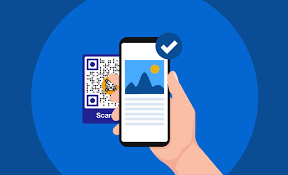
Typical QR Code Scanner Problems Along With Their Corresponding Solutions
Despite being a powerful technology, QR codes sometimes encounter issues when they are being scanned. We've outlined below some of the usual QR code problems and how to address them.
Little Space Around the Border
Sometimes, the quiet zone that sets the QR code apart from its surroundings is too tiny or doesn't even exist. As a result, the scanner can't read the code.
To solve this, you have to ensure that there is enough space for the quiet zone. Ideally, there should be a space four times larger than the width of the QR code modules (these are the black pixels that make up the code). Note that the more content you add to the code, the smaller the pixels become.
No Color Contrast From The Background
If the background has the same color as the QR code, the scanner can't distinguish which one is the code and which is the design.
If you plan to use matching colors, ensure that the code doesn't fade into the design. Make the quiet zone unbothered, and the pixels stand out against the background.
Blurry Code
Some QR codes are too small or don't have the best quality. Hence, the image appears blurry when they are printed, and the QR code scanner can't see it. Additionally, it can be eye-sore for people, deterring them from converting into paying customers.
To resolve this, look for a QR code generator that can deliver high-quality JPG and PNG formats. It's even better if they offer scalable EPS or SVG vector file options.
Missing or Broken Links
The 404 error code sometimes appears when the user scans the code. This might be because the link is missing or incorrect. To avoid this scenario, ensure that your links are updated. Test it before posting or printing it.
If you have to update your link once in a while, use dynamic QR codes. This way, you can change its content at any time without disturbing the appearance of the original QR Code.
Overloaded Content
If the QR code has too much data, the scanning slows down, or the linked information takes a while to load. The solution to this is to consider which elements to include in the campaign. Use the QR code sparingly, and put only a little information. Add only the information required to deliver it quickly and conveniently.
Are you looking for a QR code generator? FormBot can help promote your products and drive sales and conversion. Contact us today to start creating QR codes.
Related Resource Suggestion:
How to Make a QR Code for a Google Form
How to Make a QR Code for a Link