How To Scan QR Code With iPhone
QR codes can bridge offline and online content. They are a valuable and handy tool that streamlines processes and elevates the customer journey. This technology is prominent in various locations and situations: restaurant menus, business cards, customer feedback, boarding passes, event tickets, and discount promotions.
QR Code Best Practices and How To Scan QR Code With iPhone
But you can only find value in its innovativeness if you know how to use it right. You must incorporate the best practices in using QR codes iPhones to create a positive experience.
Before diving into those tips, we recommend you first look at this step-by-step "How To Scan QR Code With iPhone" guide.
How to Scan QR codes with iPhone or iPad: A Smart Guide
You begin the process by launching the camera application from your device. It is usually found on the home page, in the shortcut button on the bottom corner of your screen. You can also type "camera" on the search bar or look for it on the subsequent pages.
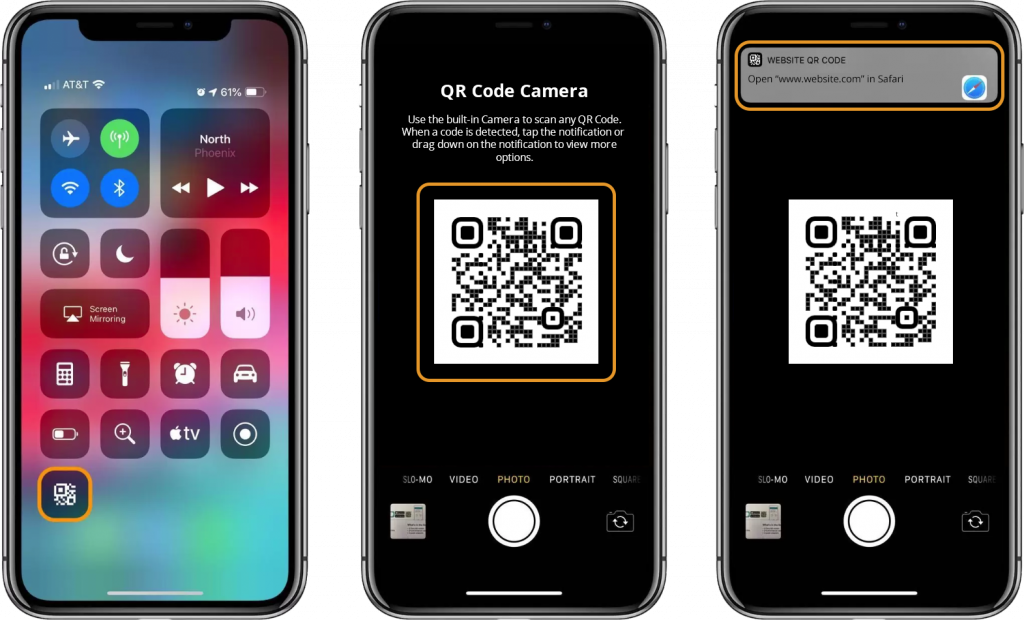
- Once it's open, hold the camera so that the code appears entirely on the screen. You don't have to click the shutter button anymore. The device will automatically decipher what it contains.
- After reading the code, your screen will receive a notification showing the URL destination. Remember to have your Wi-Fi or mobile data on as it needs an internet connection. Otherwise, it won't process the scanning.
- Open the notification and wait for it to open the browser and bring you to the target destination of the QR code iPhone. It could be in the form of an app, a landing page, a video, etc.
- You can modify the default browser on your iPhone depending on your preference, thanks to the recent updates of iOS. Chrome, Safari, or Opera – take your pick.
Now that you've read how to scan QR codes with an iPhone, it's time to head to the best practices.
These are the best techniques to follow when using iPhone QR codes to ensure that they are easy to use:
Consider the Purpose of Your Code
It's easier to get people to scan the code if they have something to gain from it or are certain of its content. That said, you must be precise about the pursuit of your campaign.
QR codes iPhone are most effective when used for a specific sense, such as sharing contact information or accessing a particular website.
Including a label or description near the square codes is of utmost importance. It lets people know what the code is for and what they can expect to find when they scan it.
Additionally, your marketing message must be compelling enough to gain engagement. Consider adding coupons, deals, information about the product, or a link to an exciting video.
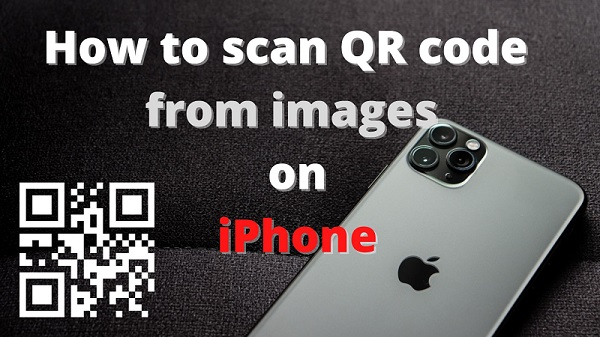
Don't forget to add call-to-action phrases such as "Scan to View This Voucher."
Harness Its Scannability
Ensure that the quick response code is easy to scan. This means installing the code in a busy, accessible place and guaranteeing that a smartphone camera can check it without issues.
Remember to test the code a few times before printing in your collateral. Otherwise, you might compromise its scannability if it has inconsistent sizing, clarity, contrast, and brightness.
Keep in mind the contrast between the code and the background color. For example, if your code is black, use a white background.
Mobile-friendly Landing Website
About 78.05% of the world's population are smartphone users. That's why you should ensure that the landing page connected to your QR code is optimized for mobile viewing.
Only a few people scan QR codes using their laptops. They are almost always viewed on mobile devices. If the website is not mobile-friendly, expect customer dropouts and lost engagements.
Update the QR Code
If you are utilizing the square-shaped codes for events or other changeable information, use a dynamic QR code. This way, you can update the content of the code, ensuring its accuracy.
Use a Short URL
Using a short URL when generating a unique code is a good practice. This will make it convenient to scan and the result: a website easier to access.
Use a high-quality QR Code Generator.
A top-notch iPhone QR code maker will produce a code that is simple to scan and won't distort when printed or shown on a screen.
QR codes open up new avenues for accessing information. When you know how to scan QR codes with an iPhone and follow the best practices, you can ensure that it will work accordingly and lead your audience to the intended destination.