How to Scan A QR Code
Using QR codes is still foreign to some people, especially non-techie ones. But you might have already learned how to scan a QR code. You definitely would have noticed its presence on product packaging, billboards, or restaurant menus.
QR code was first used in 1994 by the manufacturing company Denso Wave. It was originally intended to improve components' scanning and to track time during the assembly procedure. Now, it has been adopted by various industries.
Best QR codes keep up with the times to provide new ways to reach customers, transmit information, and direct people to your website. The easiest way to explain how a QR code works is it types a web address into your browser, making every transaction fast and convenient.
What are the Parts of a QR Code?
The components of the QR code are mentioned below:
QR codes are square-shaped black and white pixels that contain a string of data. When you scan them, it will translate the unique pattern to give you human-readable information.
Have you tried scanning a barcode before? If yes, then you already know how to scan a QR code. What sets it apart is the device used to read the code and its linear arrangement. QR codes can also keep more data since they're written vertically and horizontally.
What makes up the best QR code? Let's discuss them below:
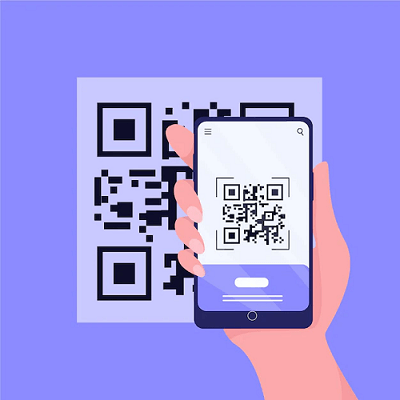
- Quiet Zone: It is the white border that surrounds the code.
- Hinder pattern: The three black squares are positioned in the bottom-left, top-left, and top-right corners.
- Alignment pattern: A tiny square on the bottom-right corner makes a QR code readable even when it's skewed or at an angle.
- Timing pattern: It is an alternating sequence of black and white patterns arranged horizontally and vertically to determine the data region.
- Version information: Determines the best QR code version being scanned.
- Data cells: The rest of the QR code provides information, such as the URL, phone number, or other data.
You don't need a particular device when scanning a QR code. An iPhone or Android phone camera will show you the content of the code when you point the camera app at it. If you're not online and you need to access the QR code, you can save it first in your gallery and scan it once you go online.
Easy Way How to Scan a QR Code on an iPhone
You may go to your apps list or use the Camera app shortcut. Just hold the camera icon from your lock screen to open it.
Hold the phone so that the entire QR code is visible in the frame. You don't have to take a snapshot of it.
Once the app reads the code, a notification will pop at the top of your screen. Click on it and follow the link it showed.
You need access to the internet to be able to open the link. If you don't have it, take a picture of the QR code to scan it later.
If you didn't receive any notifications, ensure that the "Scan QR code" feature is on in your Camera app. It is on by default but could also be disabled. Know more about how to scan the restaurant menu on iPhone.
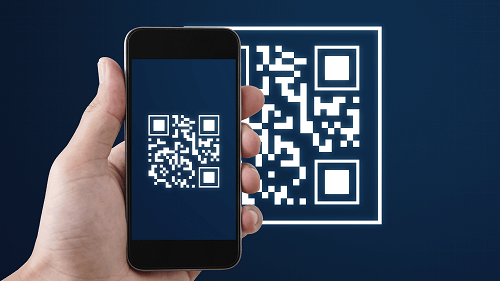
Easy Guide on How to Scan a QR code on Android Phone or Tablet
- Tap the Camera app on your Android phone.
- Select the rear-facing camera and get the whole QR code on the frame.
- Click on the notification that shows on your screen.
How to Scan A QR Code on Google Lens
- Google Lens is a third-party app that can also scan QR codes. To use it, follow these instructions:
- Open the Google app and click the camera icon beside the microphone icon on the search bar.
- Permit Google to use the camera.
- Once it brings you to the camera view, hold the phone so that the code will fit in the frame.
- Tap the link that appears to redirect you to the site. If everything works perfectly, it will show you a restaurant menu, a discount code, or a promotion.
Ways How to Scan a QR Code From Photos
- Open the Google Lens app.
- Choose the QR code image from the gallery. It will scan the code.
- Go to the link it provides.
- Now, you're all set. You can try it out and let us know if it works.
- Otherwise, if you're looking to create a QR code for your business, FormBot can help!
Related Resource Suggestion:
How to Make a QR Code for a Google Form