Google Form Maker - How to Make a Google Form?
Google Form Maker is one of the most popular online form maker apps that won users' hearts. Despite being free, it offers useful features. Because of this, people leverage this solution to conduct online surveys, collect orders, and many more.
Whether you need to collect relevant data for your research or get feedback from your customers, Google Forms create free can be your go-to tool.
However, we notice that some features may not be familiar to you yet. We're here to teach you how to make a Google Form and optimize it. These tips can boost your productivity while designing your web forms.
How to Create a Google Form?
For Google form create free, follow these instructions:
- Go to Google Drive homepage
- Select the New button found at the top left of your page and choose Google Forms create free.
- Otherwise, choose among the available templates.
- You can add as many questions and divide your form into several pages. You may also customize the background based on your liking.
Optimizing Free Google Forms Apps: A Guide
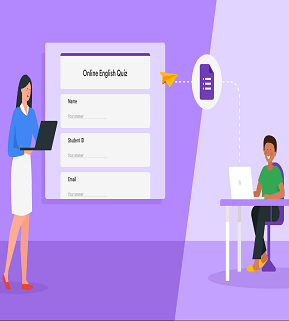
How To Make A Google Form Quiz?
You can always turn to Google Forms to create a quiz and score them automatically if you're an educator. Go to Settings and choose the tab Make a Quiz.
Take note that only multiple-choice questions can be graded in real-time. Form owners can identify the correct answer, and Google Form maker will compute the grades automatically. You may also make short or long-form responses, but the grading will be done manually.
How to Design Google Forms: Header Image and Colors?
By default, Google Forms free provides you with a purple background. You can retain it if you want, but you can change its colors and header photo if you think of sprucing things up.
Click on the paint palette icon and choose an image to upload. Google will match the background color depending on your chosen photo's color scheme.
How to Use Google Forms Create Template?
If you don't have the time to create a google form from scratch, you can use Google's pre-built templates for Google form create free. They have everything from a contact form to a party invite to event registration. You can find this by opening their template gallery.
How to Add Sections when Creating a Google Form?
Do you want your form to have multiple sections, with some showing up depending on previous answers? You can divide form sections and use conditional logic in Google Form Maker.
To add a section, click Add Section or the icon with two rectangles located on the left panel of the form. It splits your online form into various sections.
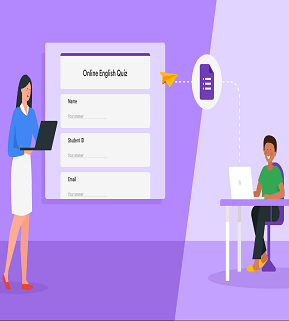
Meanwhile, if you want to redirect respondents to another section, click the three-dotted icon at the bottom-right of the question. Choose "Go to section based on the answer." It enables users to skip irrelevant portions and proceed to a unique set of questions.
How to Store Free Google Forms Responses in Google Sheets?
You can view responses through free Google Forms itself, but you can also move it to Google Sheets. To do this, head on to the Responses section and click the Google Sheets icon.
Like that, it will deliver all responses to the spreadsheet and be accessible through your Google Drive.
How to Ensure That Each User Only Submits One Entry?
Typically, Google Form Maker does not take respondents' email addresses. It comes in handy for some people since they don't need to register for a Google account to complete a form. However, it could cause a problem for form owners since they can't confirm who submitted the answers. It is especially alarming since, in theory, people could submit the form a lot of times.
Free Google Forms Apps allow you to edit this rule in the General tab of the settings. You can toggle "Limit to 1 response" for it to work.
How to Make a Google Form Link?
Google Form maker allows you to share the form with your respondents in multiple ways. You can obtain the link when you click the Send button on the upper right portion of your web form. You may also input the email addresses of your target respondents or share them on your social media page. If you like to embed it on your website, it also provides an HTML code.
Try FormBot, the Free Online Google Form Maker
Google meets the basic needs of users when it comes to data collection. However, if you're looking for something more advanced but still user-friendly, FormBot the online form builder is an excellent alternative.
Customize your forms through our drag and drop builder and process payments securely through our app integration. Try our online Google Form Maker now to create a Google Form free online.