How to Create A QR Code For A Google Form
QR codes play a huge role in achieving and maximizing convenience nowadays. To learn how to make a QR code for a Google Form, follow the below instructions;
How to Make a QR Code for a Google Form
Creating a QR Code for a Google Form? Here's How
Now imagine when you learn how to create a QR code for a Google Form — processing transactions, lead generation, and feedback collection can be done much easier and faster than ever before!
QR Code: What Is It?
It is a two-dimensional barcode developed by Denso Wave in 1994. QR codes can be accessed using a smartphone device and redirect scanners to online information.
There are two types of QR codes:
- Static QR code - QR codes that—although free—cannot be edited, which means the information stored is more permanent. They are typically used for WIFI passwords and links to social media platforms.
- Dynamic QR code - These QR codes can store more information and be modified anytime. This type of QR code is a better option if you're looking to achieve real-time scan monitoring.
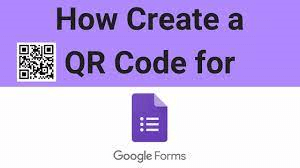
Importance of making a QR code for a Google Form
From feedback collection to lead generation, online forms continue to streamline workflow processes. Google Forms is among the most widely used platforms for creating and distributing these online forms. On the other hand, smart devices are most preferred for filling in and submitting these forms.
The good news is that people can now connect these online forms to physical world experiences, not just through email or embedding them on websites. That is by using QR codes.
Responders are allowed to easily access Google Forms with just a quick scan of a QR code. It is beneficial when providing feedback, setting up an appointment, or signing up for an event. It is more convenient to access QR codes at different touchpoints, which offers users a more effortless experience.
Tutorial: How to Create a QR Code for a Google Form
You can share google Forms through email or a shareable link. But if you want to give your audience a better user experience, then using a QR code is what you need. Here's how:
1. Choose a Google QR code generator
Finding a good free QR code generator is the first step to using QR codes for your Google Forms. Some great options that will allow you to create a free QR code include:
- Canva
- QRcode Chimp
- QRCode Monkey
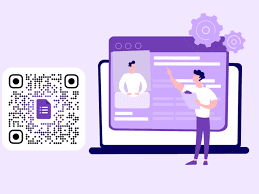
2. Copy your Google form link
Get the link to your preexisting or newly created Google form. You can find this by clicking on the Send button at the top right of your online form. A Send popup form will appear. Copy your link by clicking on the link icon.
Go back to your chosen QR code generator and paste the link to your Google form.
If the Google QR code generator lets you customize and design your code, you should do so. You can try modifying the colors and shapes while adding your company, school, or organization logo.
Download and share the code.
Benefits of Using a Google Form QRCode
Learning how to create a QR code for a Google Form can provide these benefits:
Collect customer feedback
Microsoft once did a study that showed 77% of consumers favor brands that actively seek and listen to customer feedback. It is the reason why surveys are essential once purchase transactions are complete. It's also great to assure your customers that their voice is heard and valued.
You can add a Google form QR code to your product packaging, posters, or receipts. It's convenient for your customers to share their thoughts and insights on your product. Doing so improves the post-purchase experience and allows you to determine where you can improve your product or services.
Perform market research
Surveys and polls are great ways to obtain customer insights. It is helpful if your company plans to launch a new product or service.
If you are using flyers or posters for your market research, you can embed your Google form QR code instead of pasting the URL of your online survey or poll. This way, your audience doesn't have to spend too much time manually typing in the URL on their smartphones.
Simplify event registrations
Asking people to sign up for an occasion using a pen and paper has become uncommon nowadays. It is preferable if there is an option to register while on the go. It is why it's essential to take advantage of online forms and ensure they are readily accessible for an omnichannel signup process.
You can do this by displaying your Google Form QR Code on your event's pub mats, such as banners, flyers, and posters. Your target audience can scan the code and register for the event using their smartphones — wherever they are.
Try FormBot, the Best Google QR Code Generator
FormBot, the Google QR code generator allows you to create a QR code for your forms seamlessly. With our intuitive form builder, you can collect data in no time. Begin creating online forms now!
Related Resource Suggestion:
How to Scan a QR Code on Android