Google Forms Tutorial 2025: How to Use Google Forms?
Are you looking to create online forms for your research or business process? You probably have heard of Google Forms. It is a robust tool that gives you the power to create online survey forms for free. If you're looking for a Google Forms Tutorial available on the web, you've come to the right place. This post will be all about that.
What Are Google Forms?
Google Forms is a free online form maker that belongs to G Suite or Google's comprehensive office suite. It comes alongside other cloud-based productivity tools such as Docs, Sheets, and Slides.
It enables you to gather data from people through personalized registration forms, quizzes, or surveys. You may also integrate them into Sheets to automatically save the responses you get in a database. The Spreadsheet consolidates all the Google Forms app responses in real-time, making the process easy and seamless.
With Google Forms Tutorial, you may collect RSVPs, give out surveys, write quizzes for students, and take care of the registration of new clients. You may embed the form on your website, send it through email, or post the link on social media. It allows more people worldwide to participate in your event or research.
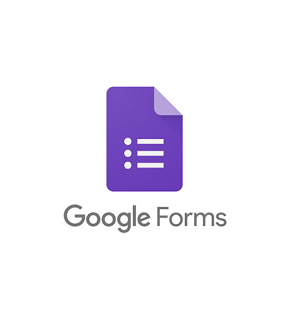
How to Create Google Forms?
First, you must have a Google account to create a google form online. If you don't have one yet, you need to head over to Google Mail's sign-up page and provide the necessary personal information, including your preferred email address and password.
After making a Google account, go to the Google Forms login page to access the app. Once you've got on the homepage, you may click on the plus (+) sign in the bottom right corner of the screen to create a new form. You may also click the Blank template in the first row of options. Otherwise, you may choose among the pre-made templates available in the gallery.
If you're using a blank form, you can customize it to add some personality. You can edit the theme and help it become more enticing by adding a picture and modifying the font style and the background color. These customization options are available in the upper-right portion of the page. You can put a header image from the many stock photos it provides or upload your own. After customizing the design elements, you can continue inputting your questions.
What are the Question Types in Google Forms Tutorial?
- Checkboxes: - Respondents may tick off several options in this question type. Based on their answer, you can divert them to a different form section.
- Checkbox Grid: - It is an option that allows users to select more than one answer per row inside a table. However, you may limit responses per column and rearrange the row order.
- Date: - You can select a date as an answer to the question. The default format is day/month/year.
- Dropdown: - People select their answer from a list box that descends vertically. Respondents may only choose one option here.
- File Upload: - It enables a person to upload a file required by the form owner. You can indicate here the file types and sizes that are allowed.
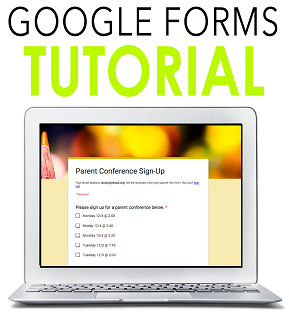
- Linear Scale: - In this Google Forms Tutorial question type, you can rate the subject of the query from 0 to 1.
- Multiple Choice: - It is a question type in which respondents choose between a set of options. Based on their answer, you can send them to a different form section through conditional logic.
- Short Answer: - It is ideal to use if your question doesn't require a long field allocated for answers. You can put rules that people have to follow when they input their data. Most people use this when asking for email addresses or URLs.
- Paragraph: - Form owners usually utilize this when asking questions that require long answers.
- Time: - It lets you select the time of the day or duration of time.
Adding More Questions: Google Forms Tutorial
If you're making a survey or a quiz, you will be throwing in many questions to your target audience. Thankfully, the Google forms app allows you to include as many questions as you want. You may put them in multiple pages so it doesn't look cramped.
To add more questions to your form, click the plus (+) sign on the right bar. To add separate questions, click the icon on the bottom part with two rectangles. You may give the section a name and description for easy reference.
Introducing FormBot, the Free Google Form Builder
Aside from Google forms Tutorial, you may also try FormBot. We have an intuitive platform that lets you create and edit web forms easily. Share your online forms with respondents, wherever they may be. Click here to get started.
Student Registration Form in Android Studio