Google Form Header Image Size (Updated 2025)
Google Forms allows you to upload a personalized image for the header. To complete your forms with your preferred photo on top, you should follow particular specifications.
Google Form Banner Size
The suggested Google Form header image size is 1600x400 pixels at an aspect ratio of 4:1. If the size is too broad or too large, Google will force you to adjust the image and set it with the recommended aspect ratio.
How to Make a Header Image for Google Forms
It should also be 2MB, just enough to look sharp to users without compromising your form's page load time. Make sure to save the images in JPG or PNG formats.
Google Form Header Size
Google Form Banner Dimensions: If you want to create a Google Form but do not want to focus on giving the form a striking visual appearance, then an image with 800 x 1200 pixels should suffice. It gives off a basic look that does its job of providing some details about your form.
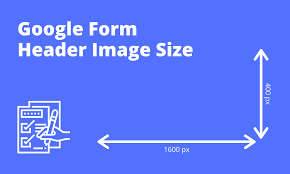
Resizing Your Google Form Header Image Size: A Guide
Make every minute you spend creating your Google Forms count. Modify the size of its header image using this guide.
1. Use an Image Related to the Survey
You may ask, why put an image in your Google Forms when what's more important are the questions in them?
It is human nature to be visual. People prefer imagery or video over plain text because the former is easier to digest and remember than the latter.
Visual content can increase learning by as much as 400% and can be easier to understand 60,000 times faster than image-free content.
Putting something visual into your Google Forms helps make them more engaging. The header image you will use can help you ensure that users read or understand the forms' content. If you want more responses from your surveys or feedback forms, spark that connection first using an image connected to the questions in them.
It is also widely known how short people's attention spans have become, especially with a lot of digital noise around them. There are so many things trying to get their attention the moment they go online. It is easy to get distracted, but you can grab and hold their attention using an interesting header image for your forms.
2. Pick an Image That Conveys Your Brand
Establishing your brand's identity is critical if you distribute forms online to ask for people's feedback about your products. You can use the proper Google Form header image-free creation process.
Make sure the overall look of your Google Forms reflects what you use on your website and social media sites. Aside from putting a relevant image in the header, it would help if you changed things with the form's art style and color scheme. Choose the ones that are similar to your brand image.

3. Maximize the Header's Width
Landscape orientation is more eye-catching and natural-looking to human vision. You can optimize this recommended Google Form header image size and orientation by experimenting with the elements on both sides to highlight whatever you will put in the middle.
If you still have a lot of negative space left in the header, you can play around with it and turn it into a part of the design. As long as the final version looks consistent with your branding, your header image should be a valuable addition to your online forms.
4. Simplicity is Key
While visuals can attract and hold people's attention, it is best to keep your header image simple, not overdone. Your target users can remember the image better, allowing them to take in the rest of Google Forms' content. This pointer is even more crucial if you have many forms to distribute.
5. Adjusting the Google Form Header Image Size Properly
Resizing the image you've chosen for your Google Form header image size is easy. Even if you had not made one with a title and photo on top, it shouldn't be a struggle. Follow the steps below.
Step 1:Click on the paint icon on the page's top-right corner
Step 2:A sidebar will pop up, showing different options. Go to "Choose Image" and click on it.
Step 3:The "Select Header" window will open, then choose "Upload."
Step 4:Given that you have already prepared the photo with the ideal Google Form header image size, choose it from your computer files. Click "Done." And there you have it, a more visually engaging and exciting online form.
Google Form Header Size
Do you want more options when it comes to creating online forms? Try FormBot and any of its hundreds of templates. It helps you customize your forms or simplify the process with the help of pre-built templates. Like Google Forms, you also have the option to personalize the header image and make your FormBot form more engaging and consistent with your branding. Build online forms with FormBot for free today!
Cover Letter Template Google Docs